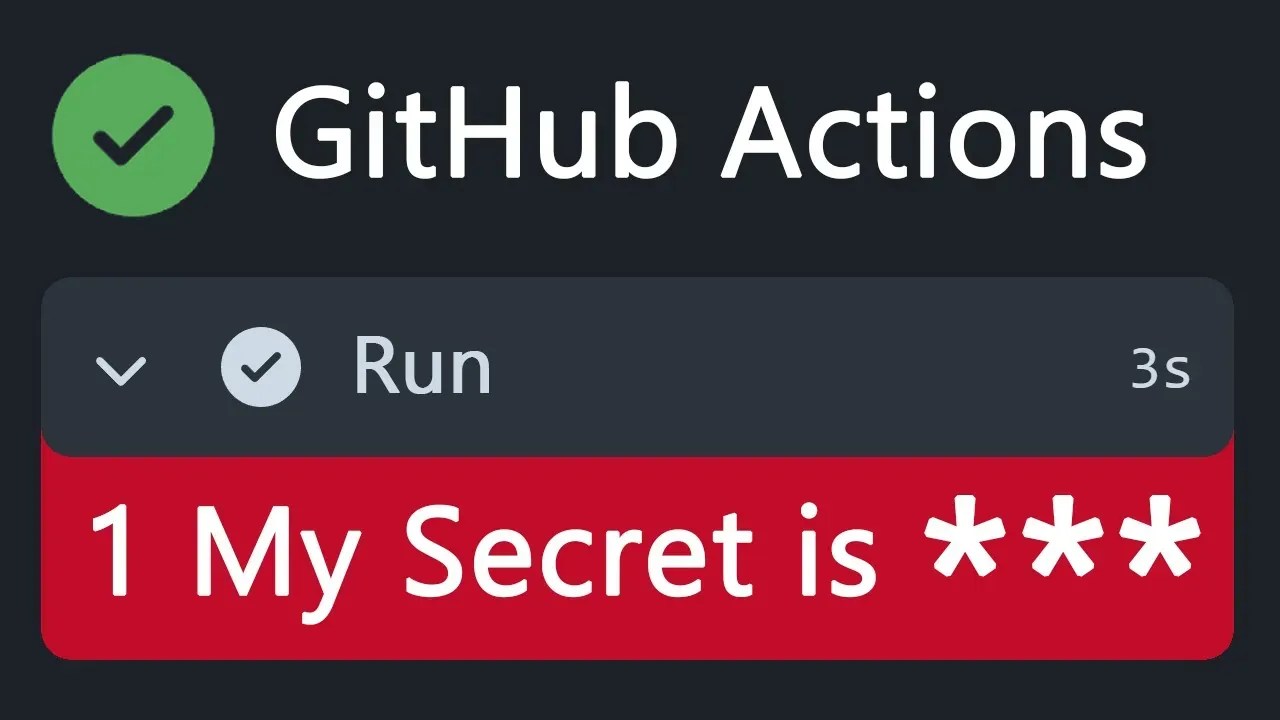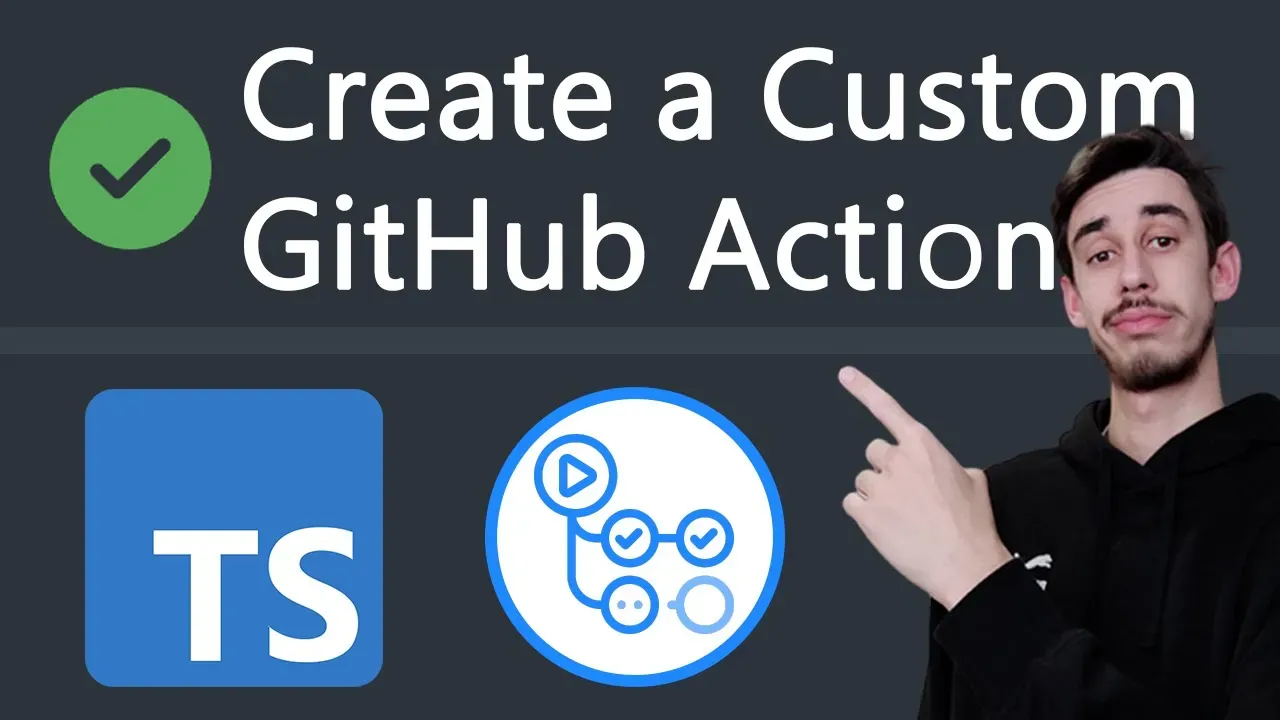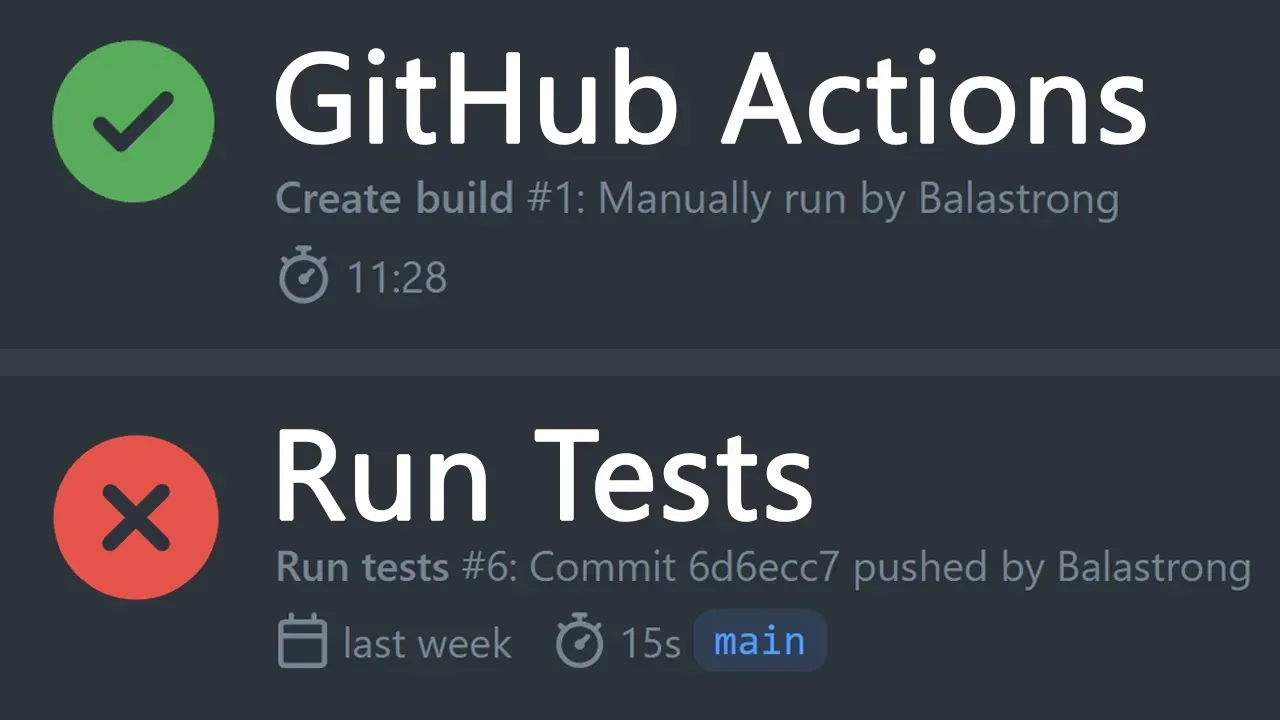· 2 min read
How to run a GitHub Action in local - act LIVE DEMO
There's no need to commit and push each time, you can run GitHub Actions locally with act!
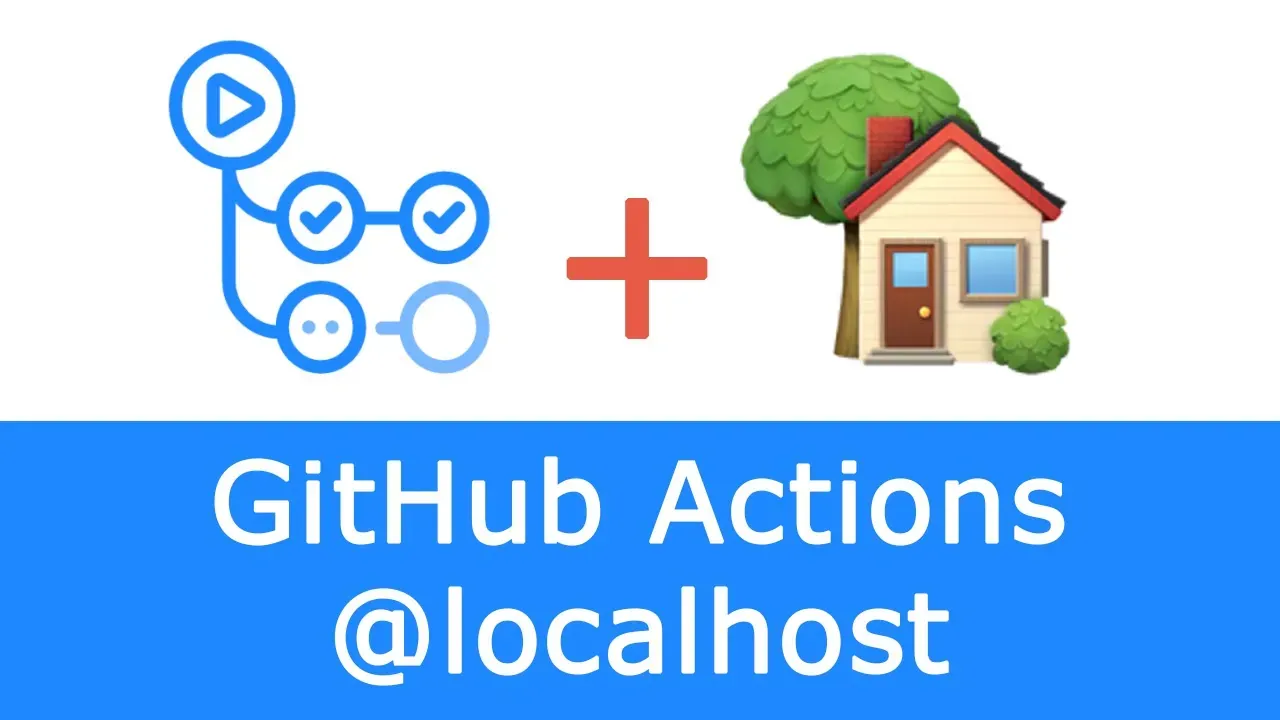
GitHub Actions are so cool, you can automate your workflow for free and they’re really easy to set up.
However, since the actions run on GitHub, every time you want to change something you need to commit and push to your repository. For example if you’re fixing a failing build for an expected reason, it might take quite a few frustrating cycles of code-commit-push-repeat.
But: we are programmers, we are lazy, and someone already found a solution for this!
Act
Act is a Command Line Interface that lets you run your GitHub Actions locally in your computer, without the need of pushing your commits to GitHub. Actually, you don’t even need commits.
Some key features?
- User friendly, after the setup, all you need to do is running act in your terminal
- Written in GO
- Open Source! Head over the GitHub repository if you want to contribute!
Setup
Sounds great but, how can I get started? Good question.
First of all, since act runs with Docker, make sure to have it in your machine. If not, just head over the Docker website and install Docker Desktop for your OS.
Back to act, If you’re using Homebrew for Linux and MacOS, brew install act will be enough. If you want to use a different method, the README of the project has a long list of options.
First act run
Once the installation is done, make sure Docker is running and type act in your terminal to give it the first time configuration.
The first operation will be pulling the docker images.
It might seem that it’s not doing anything, because it’s not showing any output, but it’s actually downloading the images. Anyway, running act with the argument --verbose will reveal the truth and now… let’s wait.
Demo
Now that we have everything set up, let me show you some of the main act capabilities in this demo!
The first two minutes of the video are pretty much the article you just read until this point. I suggest you to watch them because you know, I always like to hide some puns and jokes in my videos, but if you’re only interested in the live demo feel free to skip to the minute 2:03. Enjoy!

Hello! My name is Leonardo and as you might have noticed, I like to talk about Web Development and Open Source!
I use GitHub every day and my favourite editor is Visual Studio Code... this might influence a little bit my conent! :D
If you like what I do, you should have a look at my YouTube Channel!
Let's get in touch, feel free to send me a DM on Twitter!