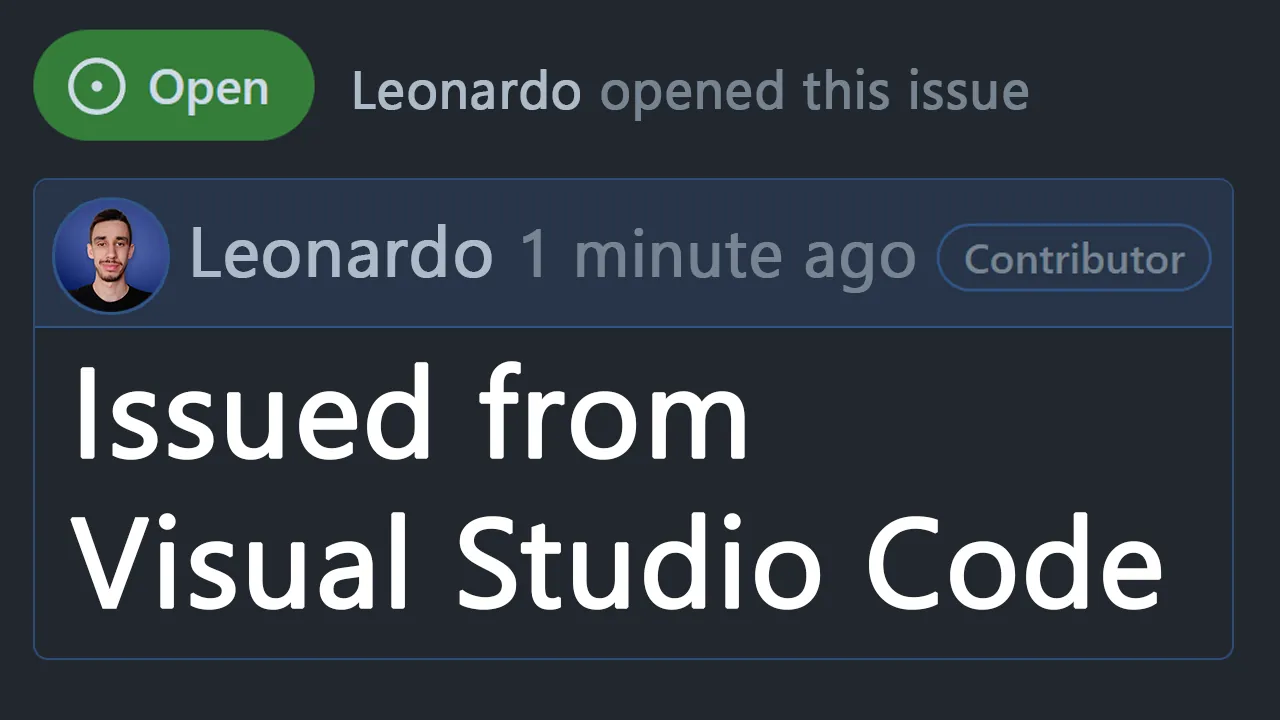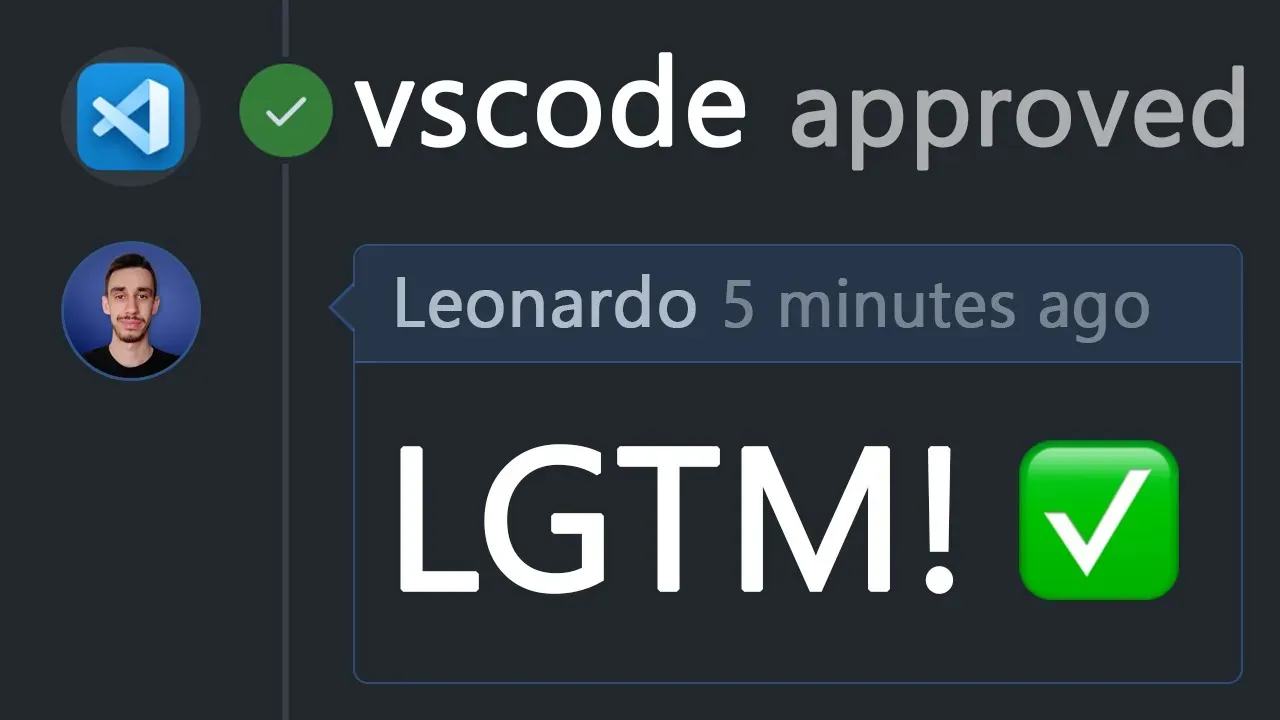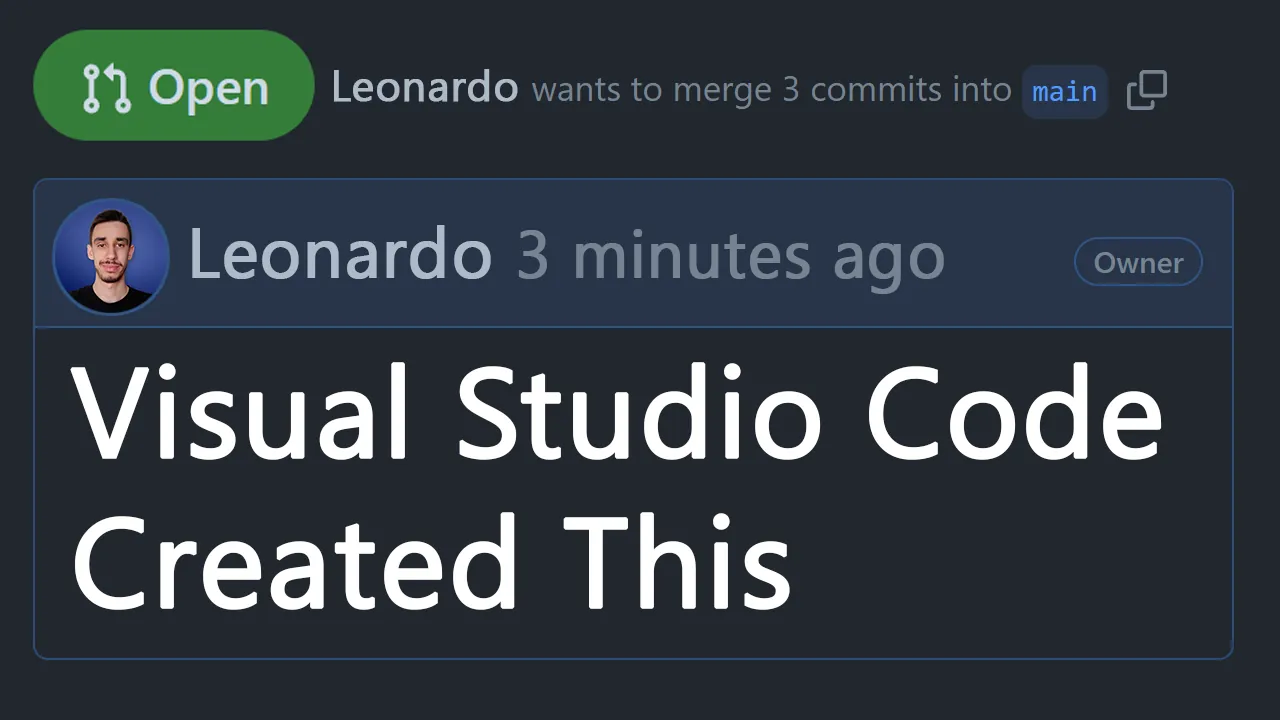· 3 min read
GitHub Actions: Secrets and Environment Variables in your pipeline
CI/CD Pipelines often require variables and secret api keys. Let's see how to handle them in GitHub Actions
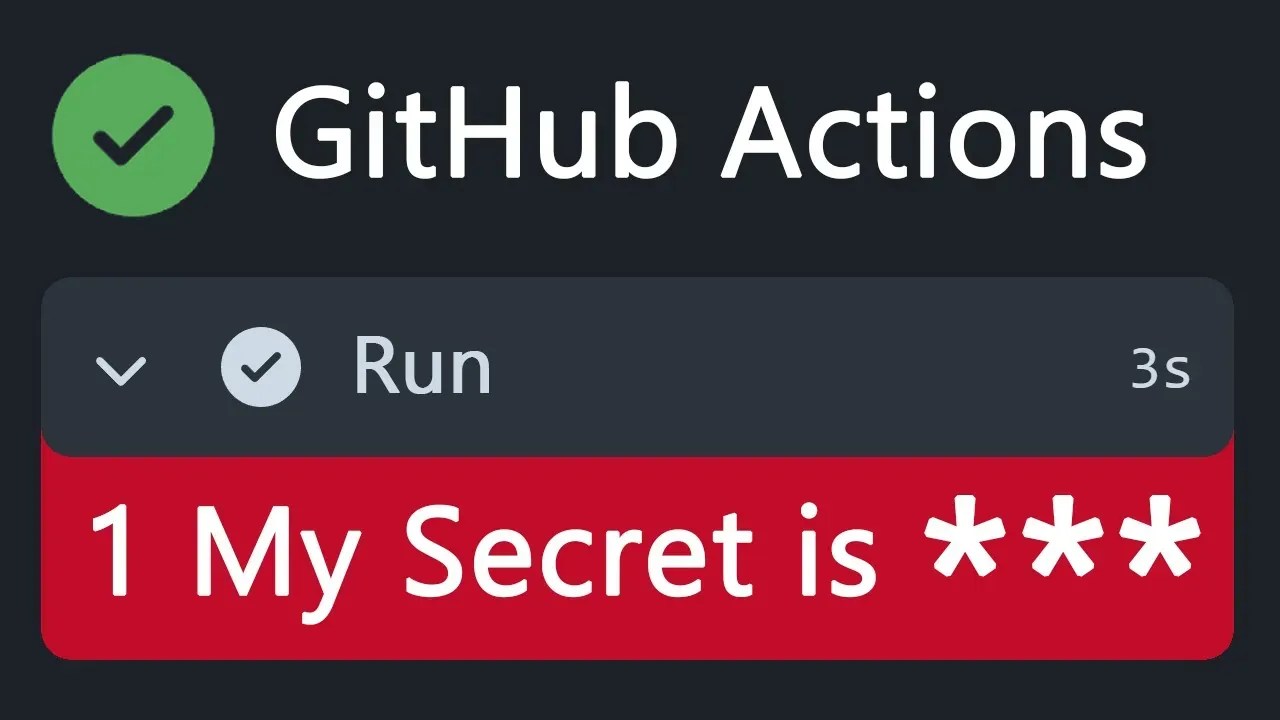
If you need to use some secret values in your pipeline, for example an API key to send a Slack message or to deploy to a server, first of all you’d like those values to be… secret!
With GitHub Action you also have a way to store and use secrets in your workflows to make sure the values are not exposed in the logs or in the code. Similarly, there’s also the possibility to use environment variables or values in general that can be kept in clear and shared across the different steps of the workflow.
That’s what I’m going to show you today!
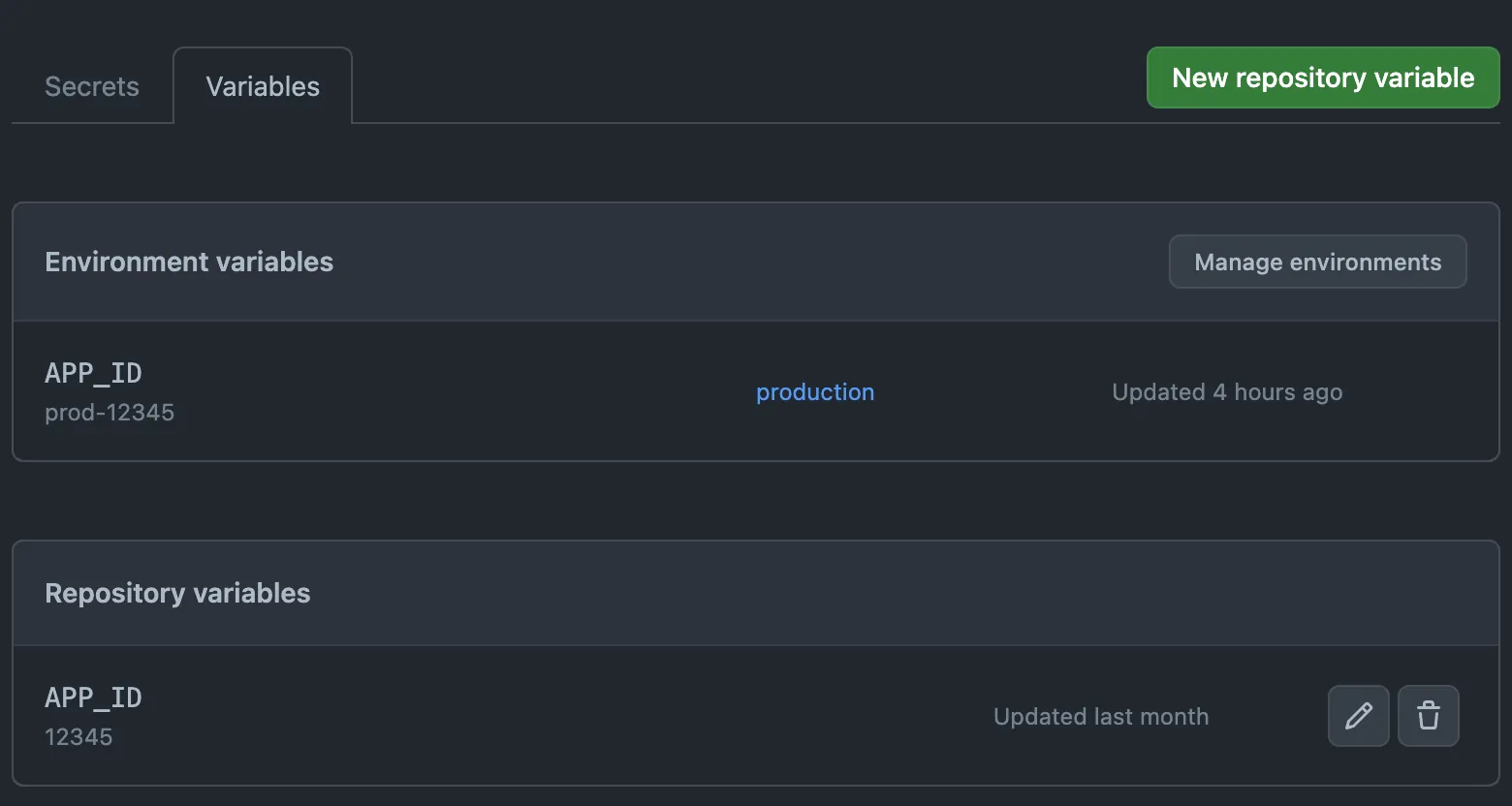
Secrets vs Variables vs Environments
First of all, secrets never show their value, you can just create, delete or overwrite them, but you’ll never see the current value in the UI or in the logs once set.
Variables instead are always displayed and can be edited.
I haven’t mentioned environments yet… so here’s where they come into play: you can group variables (and secrets) at an organization level, so that they can be shared across all repositories in that specific organization. There’s also a repository level, so all workflows on that specific repo have shared access and… environments!
You can set up an environment inside a repository and define variables and secrets there.
In case of conflicts, organization is overridden by repository and repository is overridden by environment.
How to use secrets and variables
Once set, you can access your values in many different ways inside your workflows and even from external scripts. I recorded a video to showcase a demo and this is the code of the workflow:
name: Secrets and Environment Variables
on: workflow_dispatch
jobs:
top-secret:
runs-on: ubuntu-latest
env:
MY_APP_ID: ${{ vars.APP_ID }}
steps:
- name: Read a variable
run: echo "My APP_ID value is ${{ vars.APP_ID }}"
- name: Tell me a secret!
run: echo "My existing secret is ${{ secrets.API_KEY }}"
- name: Unset secret
run: echo "My unknown secret is ${{ secrets.DOES_NOT_EXIST }}"
- name: Github stuff
run: echo "My Github repo is called ${{ github.repository }}"
- name: Read an env variable
run: echo "My APP_ID value is ${{ env.APP_ID }} (also accessible as $MY_APP_ID)"
- uses: actions/checkout@v2
- name: Read the env from an external script
run: |
chmod +x .github/scripts/custom.sh
.github/scripts/custom.sh
shell: bash
top-secret-production:
runs-on: ubuntu-latest
environment: production
env:
APP_ID: ${{ vars.APP_ID }}
steps:
- name: Read a variable
run: echo "My APP_ID value in the production job is $APP_ID"
The ones above are some possible ways of accessing the values, assuming they’re existing and set in your settings (repository/organization).
If you want to learn more and watch a live demo with that action being setup and executed, check out the video!
I will also go through each step, compare the code with the ouput and explain what’s happening. Enjoy :)

Hello! My name is Leonardo and as you might have noticed, I like to talk about Web Development and Open Source!
I use GitHub every day and my favourite editor is Visual Studio Code... this might influence a little bit my content! :D
If you like what I do, you should have a look at my YouTube Channel!
Let's get in touch, you can find me on the Contact Me page!