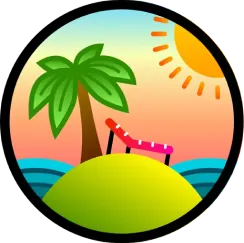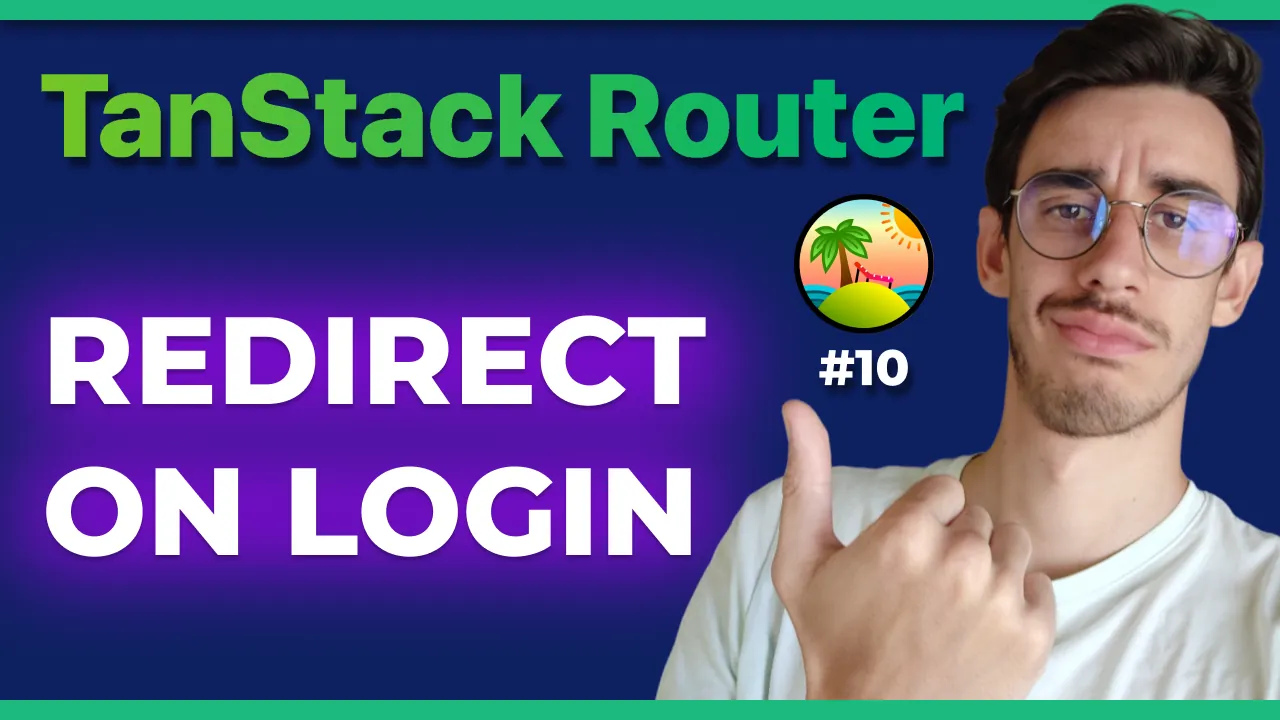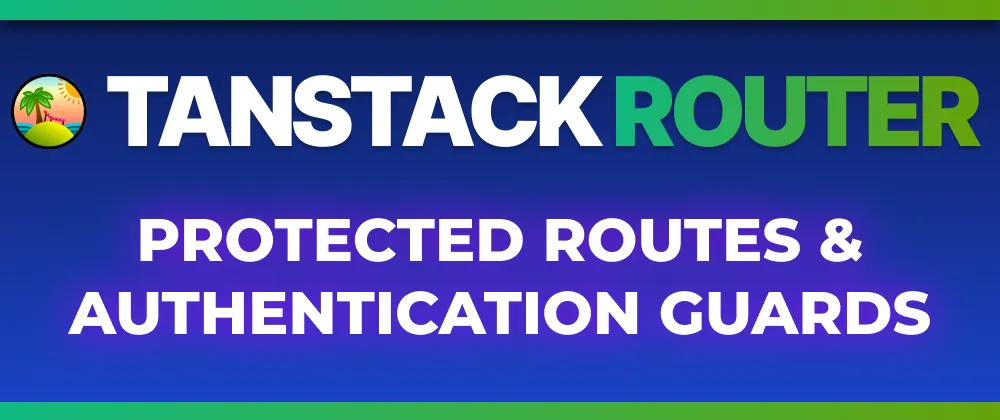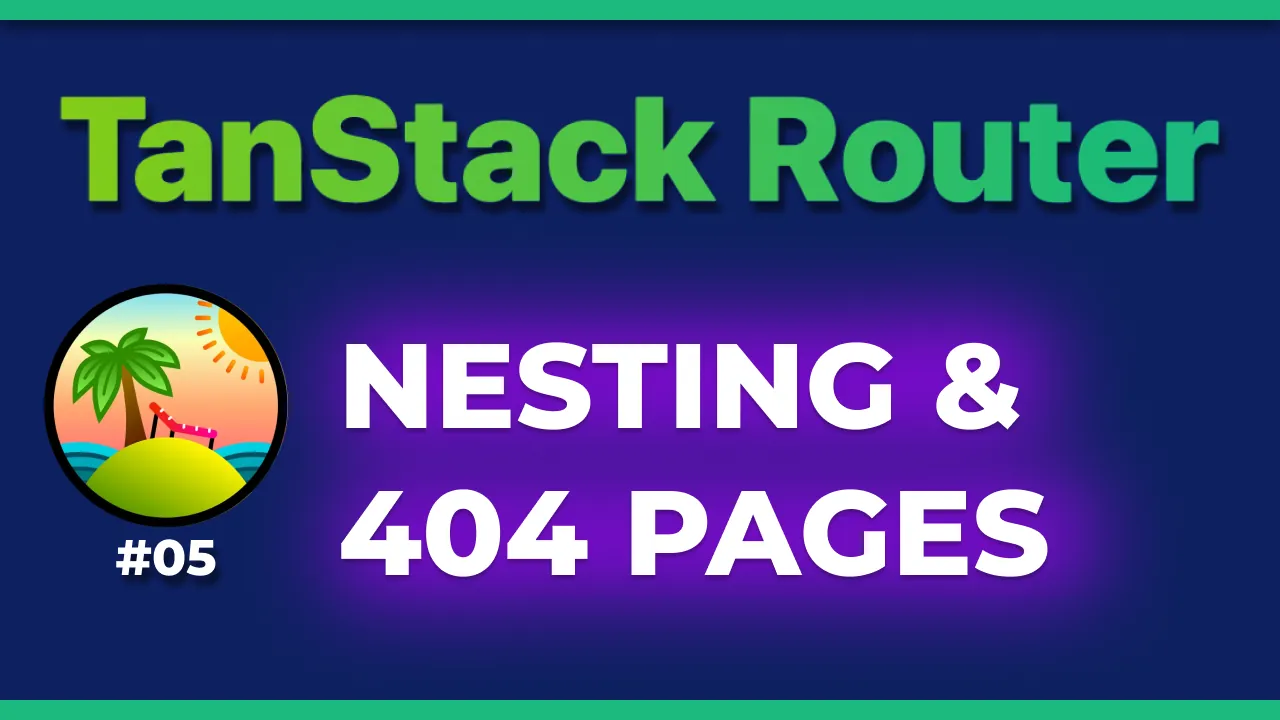· TanStack Router · 6 min read
TanStack Router: Setup & Routing in React
A new typesafe router and state manager for React.
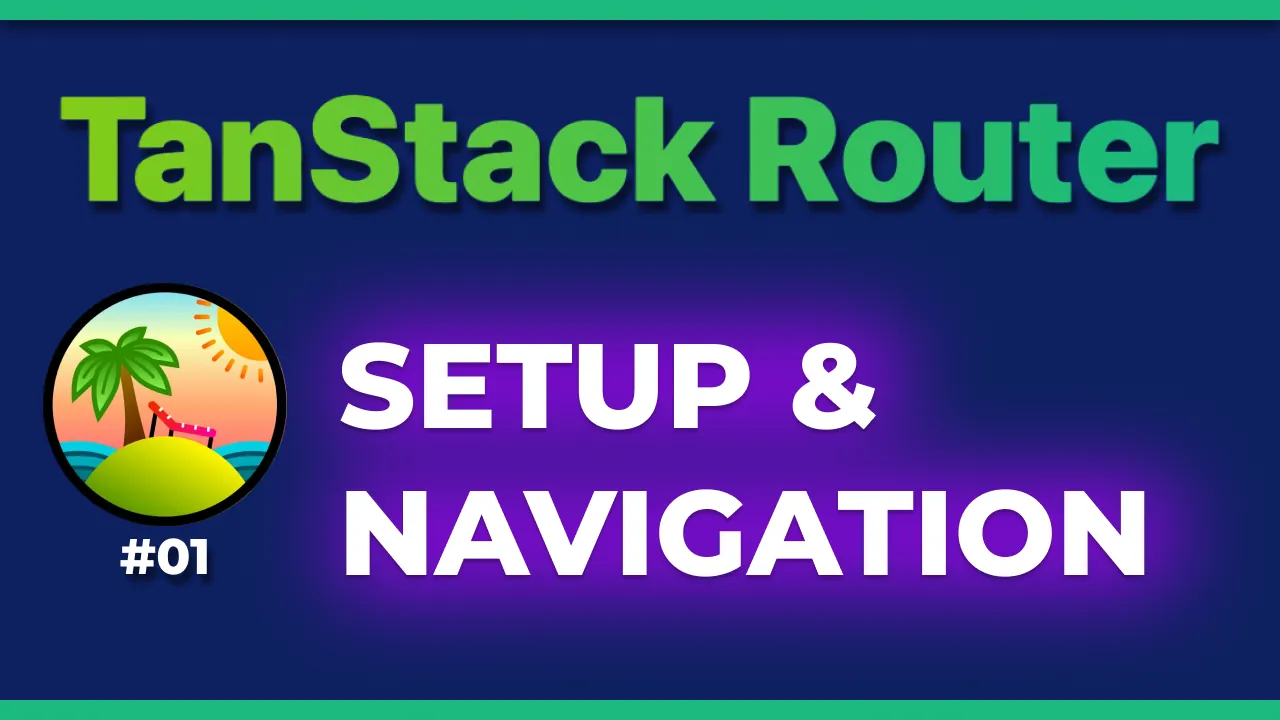
Welcome to the first article of a series where we will explore TanStack Router, a new router for React (version 1.0 released in December 2023).
Should you drop your current router and switch to TanStack Router? Not necessarily, but knowing what it offers and how it works can help you make an informed decision.
The core feature that sparked my curiosity is the fact that with TanStack Router your routes are typesafe. Yes, Typescript will let you know if you’re writing code that navigates to a route that doesn’t exist, for example if you’re just writing it wrong or if you changed the route name and forgot to update the code somewhere.
Additionally, TanStack Router can become an actual state manager that you can share with anyone else through… the URL! Works great for search pages with a lot of filters or dashboards with many configurable widgets. Your app will work great if your users have the need to share a link or save it on their browser’s bookmarks.
If you want to learn more about TanStack Router, I can recommend you have a look at the official documentation and if you’re interested in some topics to be expanded, well, that’s what this series is for!
Discover all 33 tutorials I've created on Router and other TanStack libraries for web developers
Browse TutorialsAs I usually do for my content, you can watch a video showing in detail the entire process, or keep reading below for the highlights.
Enjoy!
Setup & Navigation
In this chapter we’ll create an empty React app (with Typescript, obviously) and we’ll add TanStack Router to it with a couple of routes. We’ll also see how to navigate between them.
Project setup
If you already have an app you can skip this first command. If you want to follow along with a new project, let’s create it with Vite and the React template. In this case tanstack-router-demo will be the name of the project, you can change it to whatever you want.
npm create vite@latest tanstack-router-demo -- --template react-ts
Now that you have your project, let’s install TanStack Router.
npm install @tanstack/router
npm install --save-dev @tanstack/router-vite-plugin
The vite plugin will automagically generate the routes file definition for you, so you don’t have to worry about it. You can set it up by adding it in your vite.config.ts, which will look like this:
import { defineConfig } from 'vite';
import react from '@vitejs/plugin-react';
import { TanStackRouterVite } from '@tanstack/router-vite-plugin';
// https://vitejs.dev/config/
export default defineConfig({
plugins: [react(), TanStackRouterVite()],
});
Routes
Now that we have our project and TanStack Router installed, let’s create a couple of routes. We’ll have a home page and a page to show a user’s profile. Before creating the two pages though, we need to define the root of our routes. Routes must be in the src/routes folder so let’s create the files:
The tree will be like:
src
├── routes
│ ├── __root.tsx
│ ├── index.tsx
│ └── profile.tsx
If you have setup the plugin correctly, by running your app with npm run dev you will see:
- A new file
src/routeTree.get.tswith the routes definition. - Something inside
index.tsxandprofile.tsxthat looks like this:
import { createFileRoute } from '@tanstack/react-router';
export const Route = createFileRoute('/profile')({
component: () => <div>Hello /profile!</div>,
});
You will see that your __root.tsx file is still empty. This is the file where you will define the root of your routes by using the <Outlet /> component. Let’s do that now:
import { Outlet, createRootRoute } from '@tanstack/react-router';
export const Route = createRootRoute({
component: () => <Outlet />,
});
Provider
We’re almost there! We have our routes defined, but how can React know about them? Let’s replace the App.tsx file with the following:
import './App.css';
import { RouterProvider, createRouter } from '@tanstack/react-router';
import { routeTree } from './routeTree.gen';
const router = createRouter({ routeTree });
declare module '@tanstack/react-router' {
interface Register {
router: typeof router;
}
}
function App() {
return <RouterProvider router={router} />;
}
export default App;
With that, we created our router with createRouter passing it the routeTree that is autogenerated, we expanded the Register interface to have our types and we also created a RouterProvider that will make the router available to the rest of the app.
Navigation
If you run your app and navigate to http://localhost:5173/profile you will see the message “Hello /profile!“.
Routes are working! But how can you navigate to them in your app? Let’s go back to __root.tsx and add a couple of links:
import { Link, Outlet, createRootRoute } from '@tanstack/react-router';
export const Route = createRootRoute({
component: () => (
<>
<h1>My App</h1>
<ul>
<li>
<Link to="/">Home</Link>
</li>
<li>
<Link to="/profile">Profile</Link>
</li>
</ul>
<Outlet />
</>
),
});
Now you can navigate between the two pages by clicking on the links. Notice while writing the to prop of the Link component, you have autocompletion and typesafety. If you write a route that doesn’t exist, you will see an error in your editor.
Active Route
A very basic yet useful feature is to know which route is currently active, for example by having its link styled differently… maybe bold?
With TanStack Router the Link component has a prop activeProps that you can use to pass some props to the link when it’s active, for example:
<Link to="/" activeProps={{ style: { fontWeight: 'bold' } }}>
Home
</Link>
Now the link will be bold when you’re on the home page.
Custom Active State
You can even further customize the active state by passing a function to the Link component, as by default you will have an isActive parameter that you can use to check if the link is active. For example:
<Link to="/profile">{({ isActive }) => <>Profile {isActive && '~'}</>}</Link>
In this case, only if the link is active you will see the ~ character.
With a little refactor your __root.tsx file might look like this:
import { Link, Outlet, createRootRoute } from '@tanstack/react-router';
const activeProps = {
style: {
fontWeight: 'bold',
},
};
export const Route = createRootRoute({
component: () => (
<>
<h1>My App</h1>
<ul>
<li>
<Link to="/" activeProps={activeProps}>
Home
</Link>
</li>
<li>
<Link to="/profile" activeProps={activeProps}>
{({ isActive }) => <>Profile {isActive && '~'}</>}
</Link>
</li>
</ul>
<Outlet />
</>
),
});
Conclusion
And that was it, we now have our first example of a React app with TanStack Router. In the next chapter we’ll see how to handle parameters, as always, supported by typescript.
You can find the full code on this repository on the 01-routes-and-setup branch. Leave a ⭐️ if you found the demo code useful!
What do you think about TanStack Router so far? Let me know in the comments.
Thanks for reading this article and see you in the next chapter of the series!
Watch the full playlist on YouTube: TanStack Router

Hello! My name is Leonardo and as you might have noticed, I like to talk about Web Development and Open Source!
I use GitHub every day and my favourite editor is Visual Studio Code... this might influence a little bit my conent! :D
If you like what I do, you should have a look at my YouTube Channel!
Let's get in touch, feel free to send me a DM on Twitter!