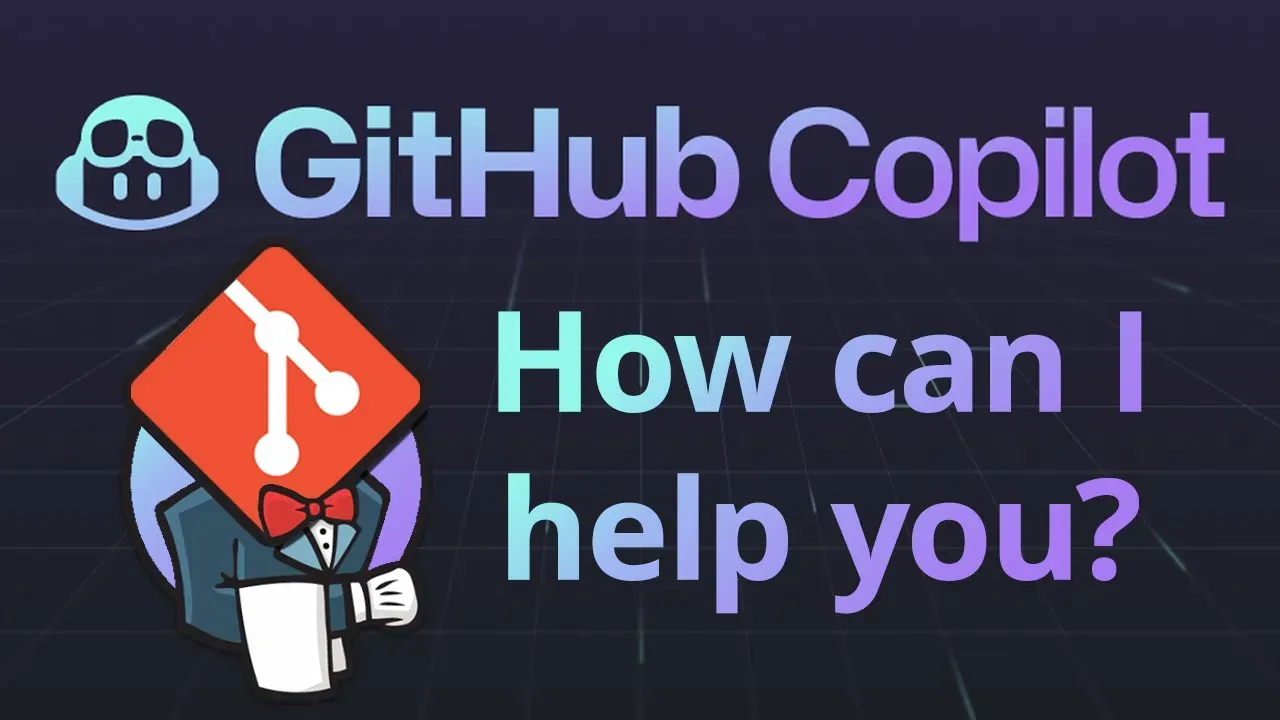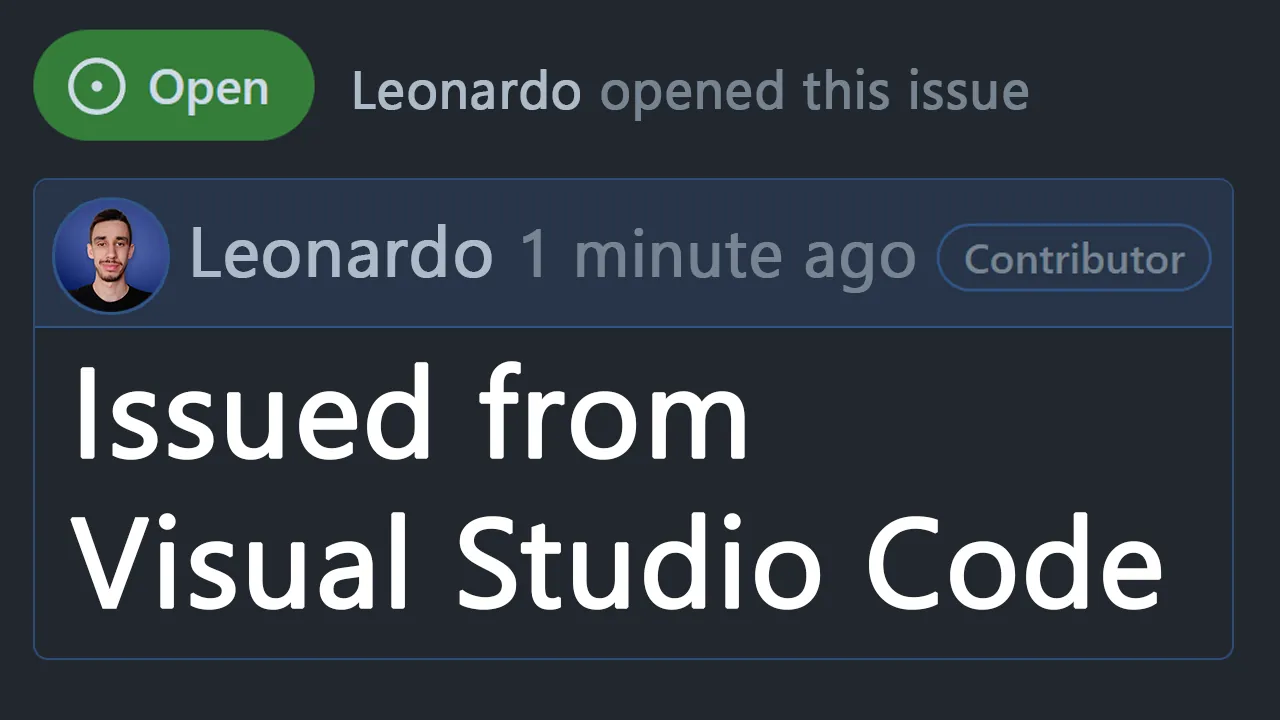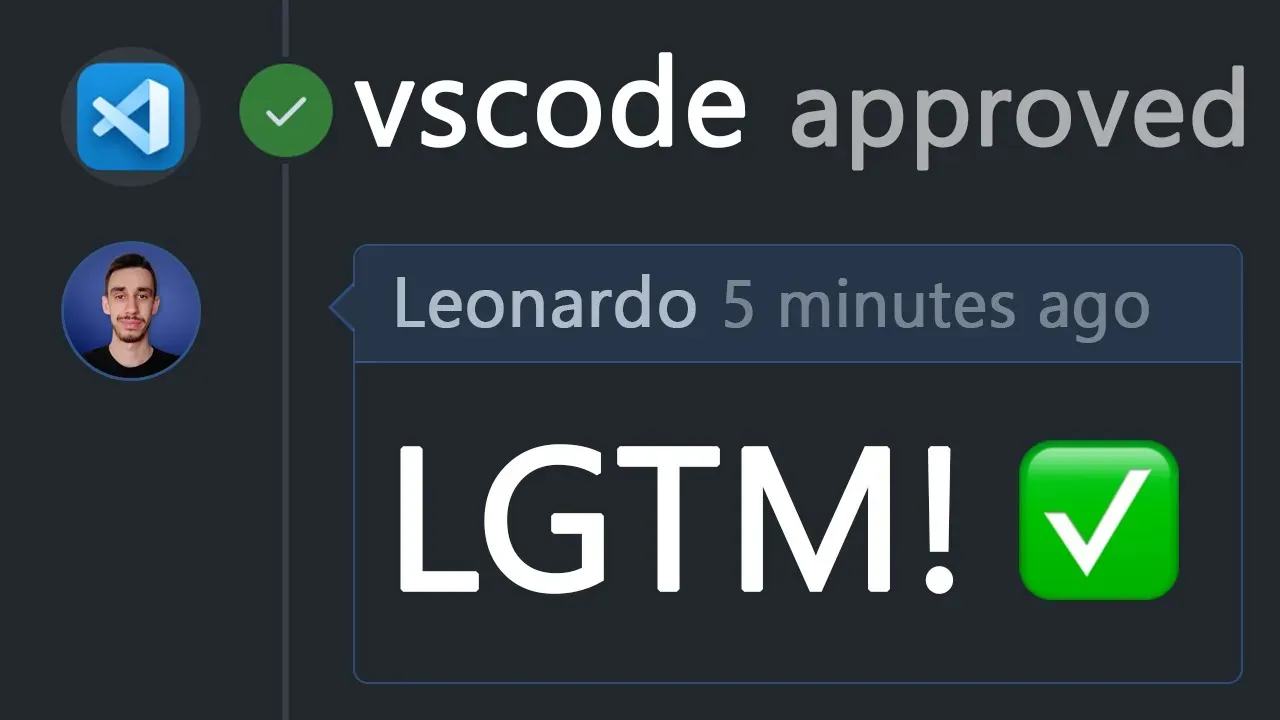· 5 min read · Also available in: 🇪🇸 Español , 🇮🇹 Italiano
Git: 3 ways of moving commits between branches
Did a commit in the wrong branch? Moving it is easier than you might think!
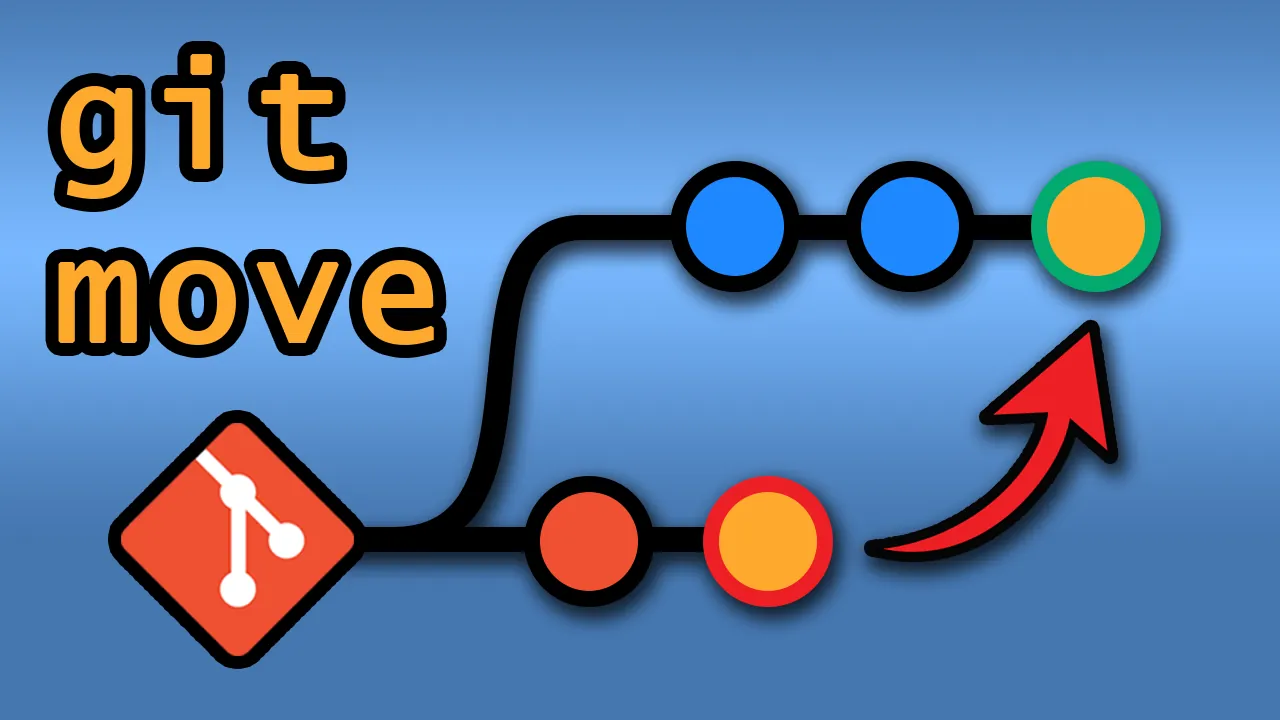
You’re so happy, the first building block of that new feature is ready and it’s a great time to commit. You open the terminal and type:
git add .
git commit -m "feat: first commit"
But then you realize that you’re not on the right branch. You’re on main and you should be on feature/new-cool-stuff. You can’t just switch branch because you already committed something, besides main has some policies and you can’t even push now.
What can you do?
Fear not, there are many ways to move commits between branches and I’ll show you 3 of them. Anyway, I’m quite sure you can do pretty much the same in a dozen other ways so feel free to add yours in the comments!
If you want to see some live action and a step by step procedure, you can watch the video! Otherwise feel free to keep reading :)
1. Move to a new branch
This is the easiest scenario and is exactly what is described above. You did a commit on main but you actually wanted to move to a new branch.
Think about it, when you create a new branch you basically start from the current situation of the branch you’re on. So, if you’re on main and you create a new branch, you’ll start from the current state of main (which is the commit you just did).
This means that step #1 is:
git branch feature/new-cool-stuff
Note: I intentionally did not use git checkout -b feature/new-cool-stuff because that command also moves you to the new branch. We want to stay on main for now.
At the current state, you have both main and feature/new-cool-stuff pointing to the same commit and you’re still positioned on main.
You can do a quick check with:
git log --oneline
Step #2 is as easy as an hard reset to the previous commit:
git reset HEAD~1
What happend here? You removed from main the commit you just did, but you didn’t lose it. It’s still there but on new branch.
2. Move to an existing branch (stash)
Let’s shift the focus a little bit, you can be on any branch and you want to move the last commit to another branch. You can do it by stashing the commit and then popping it on the other branch. Let me explain.
If you have uncommitted changes you can still switch from a branch to another, but not always. If your changes are conflicting with the new branch you’re trying to switch to, you’ll get an error. This is where stashing comes in handy.
But we were talking about a commit in the wrong branch and you cannot stash a commit (or can you? Not that I know).
The plan here is to get rid of the commit, put the changes somewhere (stash) and then reapply the changes in the right branch so you can commit again. Let’s see how.
First of all, you need to get rid of the commit. You can do it with a soft reset:
git reset --soft HEAD~1
Since we used --soft the changes are still there, they’re just not committed. Now you can stash them:
git stash
As you can see now, all your changes have disappeared. Fear not, if you run git stash list you’ll see that they’re still there.
It’s now time to switch to the right branch:
git checkout feature/new-cool-stuff
And finally, you can reapply your changes with:
git stash pop
Why pop? Because the stash is actually a stack. With the first git stash you added a new element on top of the stack. With git stash pop you basically remove the top element from the stack and apply it.
At this point you might have some conflicts (that’s why we used stash instead of just doing checkout with the uncommitted changes) but it’s not a problem if you watched my video on how to resolve merge conflicts.
3. Move to an existing branch (cherry-pick)
A similar way to move commits between branches is to use git cherry-pick. In this case the plan is not to remove the commit than commit it back, but to just move it to the other branch (and then you can cleanup the old branch).
What cherry-pick does is basically copy a commit from one branch to another (by generating a new commit, with the same changes). Let’s see how we can use it in our scenario.
First of all, you need to get the commit hash of the commit you want to move. You can do it with:
git log --oneline
If you follow me you know I usually go with git aliases so in the video you’ll see me using git lgo instead of git log --oneline.
Now that you have the hash, you can checkout to the target branch where you want to move the commit, and then you can cherry-pick it:
git checkout feature/new-cool-stuff
git cherry-pick <commit-hash>
That’s it! As usual if you have conflicts you can solve them with vscode. Similarly to a regular merge, once you fixed all conflicts you can use git add . and git cherry-pick --continue to finish the cherry-pick. If you want to abort the cherry-pick you can use git cherry-pick --abort and the situation will be the same as before you started.
Now that the new branch has our commit, we can go back to the old branch and remove it:
git checkout main
git reset HEAD~1
Nice and clean, you moved the commit from main to feature/new-cool-stuff and you removed it from main.
Conclusion
I hope you enjoyed this post and that you learned something new. If you did, please share it with your friends and colleagues!
What about you, do you have any other way to move commits between branches? I mean, as mentioned at the beginning I’m sure there are, I’m just curious on which one works best for you. Let me know in the comments, I’d love to learn new methods!

Hello! My name is Leonardo and as you might have noticed, I like to talk about Web Development and Open Source!
I use GitHub every day and my favourite editor is Visual Studio Code... this might influence a little bit my content! :D
If you like what I do, you should have a look at my YouTube Channel!
Let's get in touch, you can find me on the Contact Me page!